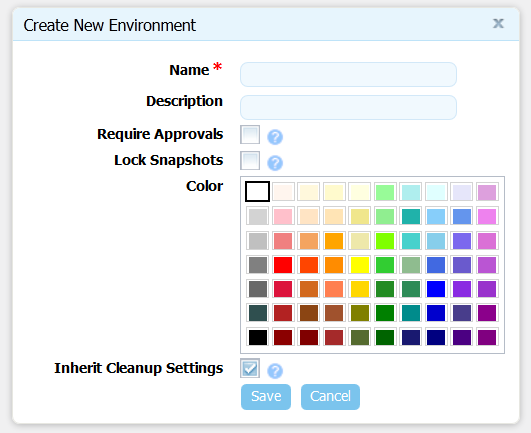Before you can run a deployment, you must define at least one environment that associates components with an agent on the target host. This initial environment is typically uncontrolled and often used to create snapshots.
To create an environment:
-
Display the Create New Environment dialog
Applications > [select application] > Environments > Add New Environment [button], then enter the following:-
Name and Description. The name is used as part of the deployment process and typically corresponds to the target environment. For example, if you are deploying to an integration environment, "SIT" might appropriate.
-
To ensure that components cannot be deployed to the environment without first being approved, click the Require Approvals check box. If checked, uDeploy will enforce an approval process before the deployment can be deployed to the environment. Initial deployments are typically done in uncontrolled environments, but once the deployment is successful, you can configure an approvals process as the application moves along the development pipeline. If you are setting up more than one environment, consider creating an approvals process for at least one of them.
-
If the Lock Snapshots check box is selected, all snapshots used in this environment are locked to prevent changes.
-
The Color picker enables you to apply a visual identifier to the environment. The selected color will appear in the UI.
-
The Inherit Cleanup Settings check box determines how many component versions are kept in CodeStation, and how long they are kept. If checked, the application will use the values specified on the System Settings pane. If unchecked, the Days to Keep Versions (initially set to -1, keep indefinitely) and Number of Versions to Keep (initially set to -1, keep all) fields are displayed, which enable you to define custom values. The default value is checked.
-
-
Save your work when you are done.