|
IBM Rational Synergy for Team Concert Bridge Interface 1.2.0.0 iFix002 – Readme |
IBM
Corporation |
|
|
© Copyright IBM Corporation 2009, 2016
U.S. Government Users Restricted Rights - Use, duplication, or disclosure
restricted by GSA ADP Schedule Contract with IBM Corp.
This file contains product information and updates to the IBM® Rational® Synergy for Team Concert Bridge Interface 1.2.0.0 iFix002
It is divided into the following sections:
4 Installation & Configuration (Server side, administrator activity)
4.1 Configure Synergy Database (per database)
4.2 Install RTC server side components (per server)
4.3 Configure RTC Project-areas (per project-area)
5 Installation and Configuration (Client side, regular user activity)
5.1 Configure Synergy Client (per user)
5.2 Configure Rational Team Concert Client (Optional, per client)
6.1 Uninstalling RTC Eclipse client side component (Bridge)
6.2 Uninstalling RTC server side component
8 Limitations and Known Problems
10 Contacting IBM Rational Software Support
To access the latest news and information on the Rational Synergy for Team Concert Interface Web site, go to www.ibm.com/software/rational/support/.
1 System Requirements
- Supported Operation Systems:
- Windows®
7 Enterprise
- Windows®
Server 2008
- Red
Hat® Enterprise Linux® 6
- SUSE
Linux Enterprise Server 11
- IBM Rational Team Concert: Server
- 4.0.x (supported by Synergy 7.2.1.4 and prior
releases)
- 5.0.2 (supported by Synergy 7.2.1.3 and later
releases)
- 6.0 (supported by Synergy 7.2.1.5
release)
- IBM Rational Team Concert: Client
- 4.0.x (supported by Synergy 7.2.1.4 and prior
releases)
- 5.0.2 (supported by Synergy 7.2.1.3 and later
releases)
- 6.0
(supported by Synergy 7.2.1.5 release)
- IBM Rational Synergy:
- 7.2.1.5 iFix003 and above
- IBM
JDK 6 (32-bit or 64 bit, depending on the RTC Client)
For additional information about system requirements, including recommended configurations, visit the Rational Synergy Change Support Web site at http://www-01.ibm.com/software/awdtools/synergy/support/
2
Available Features
This version of the interface contains the following components:
o Rational Synergy for Eclipse Interface. This component can be used to perform version control operations using Rational Synergy from inside the RTC Eclipse client.
o Rational Synergy and RTC Bridge. This component can be used to link RTC Work Items to Synergy tasks from within the Rational Synergy client.
3 Prerequisites
The following products should be installed before consuming this document:
- Rational
Synergy – Server and Client
- Rational
Team Concert – Server and optionally Client
4 Installation &
Configuration (Server
side, administrator activity)
4.1 Configure Synergy Database (per
database)
Synergy database can be configured with RTC by executing the CLI command “ccm crtool –init”. This command needs to be executed in single user admin mode and requires the user to be in ccm_admin role. Multiple RTC project-areas can be configured with single Synergy database. For each RTC project-area that needs to be configured with the Synergy database, this command needs to be executed independently.
To execute this command, you need to specify the change-request tool name, RTC server URL, RTC project-area name, RTC admin user credentials and optionally, the change-request tool displayname, allowed RTC work-item types and states to link to Synergy task, attributes to be cached and so on. Refer to the section “ccm crtool –init” in the “User’s Guide” document, for more information on the command syntax and the option details.
Below is the command syntax:
Ř ccm crtool -init tool_name
-url|-rtc_server_url url
-pa|-rtc_project_area_name project_area_name
-admin|-rtc_admin username
([-pw|-rtc_admin_password password] | [-pwprompt])
[-tool_displayname displayname]
[(/types|/allowed_wi_types_to_link types,...)...]
[(/states|/allowed_wi_states_to_link states,...)...]
[(/cache|/cache_attributes attr_names,...)...]
[-default] ([/active] | [/inactive])
For example, to configure the Synergy database for the RTC project-area “Demo ProjectArea”, the below mentioned command needs to be executed:
Ř ccm crtool –init demo –url https://rtcserver.com:9443/ccm -project_area “Demo ProjectArea” -admin rtcadmin -pw password123 -default
Some of the configured properties of the integration can be modified by the CLI command “ccm crtool –modify”, refer to the section “ccm crtool -modify” in the “User’s Guide” document for more details.
Note:
- The name should be unique
across the databases in the DCM cluster and should follow Synergy naming
conventions.
- The maximum allowed characters
for the tool name is 16 characters and it cannot contain non-ASCII
characters.
- By default, the tool-name is
converted to lower case.
- Prior to 7.2.1.4 release, the
Synergy database configured with RTC has the default tool name as “rtc”. Since Synergy supports to configure more than
one RTC project-area to a single Synergy database, this option can be used
to specify the tool-name while configuring the database. The proxy objects
created for this integration, shall have the instance as this tool-name.
- Synergy server needs to be
restarted once the database is configured for RTC.
- The script “setup_rtc”
which was used to configure the Synergy database for RTC is deprecated,
instead use the CLI command “ccm crtool –init”.
4.2
Install RTC server side components (per server)
· $CCM_HOME\integrations\teamconcert\server\synergylinktype
· $CCM_HOME\integrations\teamconcert\server\SynergyParticipantUpdatesite
Follow the below mentioned steps to install those server side components:
1. Prepare the RTC server to install the server side components.
a. Start the RTC server.
b. Using a web browser go to the URL http://<RTCServer>:<Port>/ccm/admin/cmd/requestReset. Where RTCServer is the fully qualified name of your Rational Team Concert Server and Port is the port. For example https://bob-rtcserver.mydomain.ibm.com:9443/ccm/admin/cmd/requestReset. Login to the server and the following message shall be displayed: "The Jazz Server has been flagged to reset and reload from the configured update-site when it is next restarted".
c. Close the browser and shut down the RTC server.
2. Install & configure the RTC server side components.
a. Backup and remove the previous version of Bridge components if it exists.
b. Copy the update-sites synergylinktype and SynergyParticipantUpdatesite from the installer to the RTC server installation directory “<RTCinstallDir>\server\conf\ccm\sites”.
c. Make a copy of the file “profile.ini” which can be found under the path “<RTCinstallDir>\server\conf\ccm\provision_profiles\” and rename the copied file to “synergylinktype-profile.ini”.
d. Update the “url” and “featureid” properties as below in the “<RTCinstallDir>\server\conf\ccm\provision_profiles\synergylinktype-profile.ini” file:
url=file:ccm/sites/synergylinktype
featureid=com.ibm.rational.synergy.integration.rtcbridge.synergylinktypefeature
e. Make a copy the file “profile.ini” which can be found under the path “<RTCinstallDir>\server\conf\ccm\provision_profiles\” and rename the copied file to “SynergyParticipantUpdatesite-profile.ini”.
f. Update the “url” and “featureid” properties as below in the “<RTCinstallDir>\server\conf\ccm\provision_profiles\SynergyParticipantUpdatesite-profile.ini” file:
url=file:ccm/sites/SynergyParticipantUpdatesite
featureid=com.ibm.rational.synergy.integration.rtcbridge.synergyparticipantFeature
3. Restart the RTC server
4.3 Configure RTC Project-areas (per
project-area)
1. Open the project-area’s Process Configuration tab.
2. Under the Configuration view, select Team Configuration -> Operation Behavior.
3. Select Save Work Item (server) row, from the list of Operations.
4. Click the Everyone (default) column, in the Save Work Item (server) row.
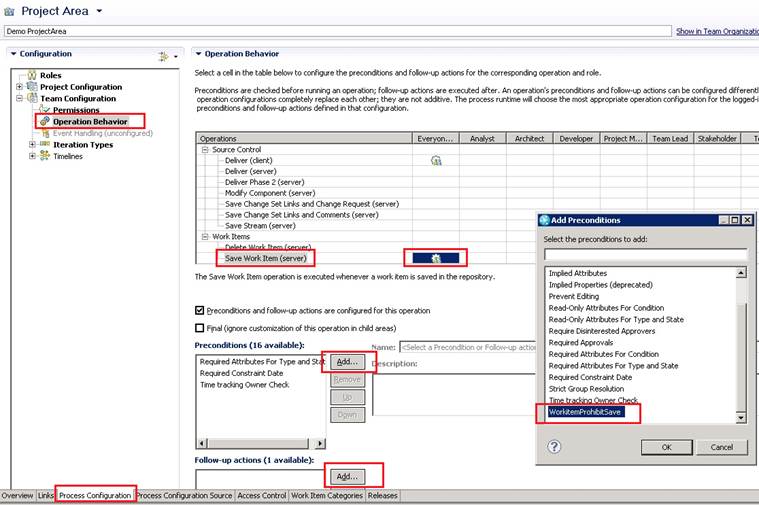
5. Preconditions (xx available) – Click the Add button to select the precondition WorkitemProhibitSave.
6. Follow-up actions (xx available) – Click the Add button to select follow-up action SynergySaveParticipant.
7. Save the project-area.
5 Installation and
Configuration (Client
side, regular user activity)
5.1
Configure Synergy Client (per user)
Synergy client needs to specify the RTC user credentials to be used on behalf of the current Synergy user to communicate with RTC server. Each Synergy user will need to have a corresponding RTC user account. No assumption is made that the Synergy user name and password are the same as the RTC user name and password. Synergy supports the following two approaches to configure the user details:
- Configure
using Synergy GUI dialog, which has been introduced in Rational Synergy
7.2.1.4 release. Please refer to the section “Synergy Developer Client
support for RTC”
in the “User’s
Guide” document for more details.
- Configure
using “setup_client_rtc_user” script, which can be found under
“$CCM_HOME/bin” directory of the Synergy
client run-area.
Executing this script shall create and/or update the file “.ccmrtcuser“ with the user details under the user’s home directory. For each tool that the user wants to integrate, the user needs to execute this command independently.
Below is the command syntax:
Ř setup_client_rtc_user <tool_name> <rtc_username> <rtc_password>
· <tool_name>, specifies the change-request tool-name for which the user credentials needs to be configured.
· <rtc_username>, specifies the RTC username which needs to be used on behalf of the Synergy user.
· <rtc_password>, specifies the RTC user password. The password would be encrypted before storing in the file.
For example, executing the command “setup_client_rtc_user demo rtcuser pwd123”, shall create the following properties in the “.ccmrtcuser” file:
· crtool.demo.user.name=rtcuser
· crtool.demo.user.password.encrypted=<encrypted pwd>
All passwords are encrypted in communications between Synergy and RTC.
5.2
Configure Rational Team Concert Client (Optional, per client)
Configuring Rational Team Concert client (eclipse client) is an optional step and is required only if the user intends to use RTC eclipse client to perform Synergy-RTC operations. The installer of this interface contains two components:
· IBM Rational Synergy for Eclipse Interface
· Rational Synergy for Team Concert Interface
The respective installers are available under “$CCM_HOME/integrations/teamconcert/client/synergyrtcbridge” directory of Rational Synergy server run-area.
To install the components follow the below mentioned steps:
1. Remove previous version of Bridge component and Synergy-Eclipse Integration, if it exists.
2. In the RTC eclipse client, choose the menu option Help -> Install New Software...
3. Click the Add button and provide the installer path, that is, “$CCM_HOME/integrations/teamconcert/client/synergyrtcbridge”.
4. There shall be two components listed under “Rational Synergy for Team Concert Interface”.
· IBM Rational Synergy for Eclipse Interface
· Rational Synergy for Team Concert Interface
5. Select all the components and install.
Note: Configure the RTC eclipse client to use IBM JRE (32 bit), by modifying the eclipse.ini in <RTC_INSTALL_DIR>\jazz\client\eclipse, where RTC_INSTALL_DIR is the directory containing Rational Team Concert.
o Change the -vm argument to the location of the IBM JRE 1.6.
o Set the -Dosgi.requiredJavaVersion argument to 1.6.
6 Uninstalling the Interface
6.1 Uninstalling RTC Eclipse client side
component (Bridge)
Use the standard Eclipse un-installation mechanism to uninstall the features that you installed using update site.
6.2 Uninstalling RTC server side component
The following RTC server side components (that is, update sites) needs to be un-installed from RTC server.
· synergylinktype
· SynergyParticipantUpdatesite
Follow the below mentioned steps to un-install those server side components:
- Using
the RTC Eclipse client, remove the pre-condition WorkitemProhibitSave and the follow-up action SynergySaveParticipant from the RTC project-areas and
save the project-areas.
- Prepare the RTC server to un-install the server side
components.
a. Start the RTC server.
b. Using a web browser go to the URL http://<RTCServer>:<Port>/ccm/admin/cmd/requestReset. Where RTCServer is the fully qualified name your Rational Team Concert Server and Port is the port. For example https://bob-rtcserver.mydomain.ibm.com:9443/ccm/admin/cmd/requestReset. Login to the server and you will get a message saying "The Jazz Server has been flagged to reset and reload from the configured update-site when it is next restarted".
c. Close the browser and shut down the RTC server.
- Remove
the update-sites synergylinktype and SynergyParticipantUpdatesite from RTC server installation
directory located at "<RTCinstallDir>\server\conf\ccm\sites".
- Remove
the files "<RTCinstallDir>\server\conf\ccm\provision_profiles\synergylinktype-profile.ini" and "<RTCinstallDir>\server\conf\ccm\provision_profiles\SynergyParticipantUpdatesite-profile.ini".
- Restart
the RTC server.
7 References
· Rational Synergy for Rational Team Concert Bridge Interface 1.2.0.0 iFix002 Installation and User’s Guide
· IBM Rational Synergy for Rational Team Concert Bridge Connector
o Part-1: https://jazz.net/library/article/1402
o Part-2: https://jazz.net/library/article/1403
8 Limitations and Known
Problems
This version of the interface has following known problems or the limited support:
- Refer “Limitations
and Known Problems” section in
the “User’s
Guide” for the limitations and known problems with Rational Synergy
for RTC integration.
- Drag & drop of Synergy Task to RTC Workitem doesn't associate the tasks to the Workitem.
9
Fix List
Below listed fixes are only for Eclipse side and refer Synergy fix-list for any Synergy side fixes
IBM Rational Synergy-RTC Bridge Interface 1.2.0.0 ifix 02 release
| R#47131 | New Certificate is used to sign plugin jars of Synergy-RTC Bridge integration |
IBM Rational Synergy-RTC Bridge Interface 1.2.0.0 ifix 01 release
| R#46419 | PI31570 | Installation of 1.2 bridge from Rational Synergy to Rational Team Concert results in provisioning error |
| R#46470 | Synergy RTC Bridge 1.2: Update tasks links from 1.1 to 1.2 ( OSLC format ) does not work in some scenarios | |
| R#46725 | Synergy RTC Bridge uses ID inpalce of Name for Allowed WI Types | |
| R#46761 | Add Multiple RTC project area support to RTC Eclipse bridge | |
| R#46864 | Removing a workitem link from Synergy task doesn't delete the link in Synergy | |
| R#46868 | Improve the error messages in Synergy RTC Bridge 1.2 | |
| R#46888 | Tech note on providing valid RTC user credentials before starting a session through RTC Client |
IBM Rational Synergy-RTC Bridge Interface 1.2 release
| R#35873 | Synergy's select task should be used when selecting synergy tasks and "Use Synergy Dialogs" options is selected | |
| R#35876 | Provide dialog to create Synergy connection instead of telling them to create one | |
| R#35957 | Unable to associate a task that isn't assigned to me to a RTC work item | |
| R#39531 | PM32290 | RTC: Querying Synergy Task links does not work. |
| R#43214 | Use OSLC url to link Work Items and Tasks | |
| R#43215 | Provide a mechanism to convert existing links into new links. | |
| R#43784 | Show progress in percentage while converting synergy task links to OSLC based url | |
| R#43827 | RTC Synergy 1.2: When link is created between completed tasks and workitem,DCM id is getting truncated. | |
| R#43833 | Synergy RTC 1.2: Update Synergy Task Links is not working and reporting null pointer exception in the log. | |
| R#43890 | RTC Synergy 1.2: setup_rtc script is throwing errors upon execution | |
| R#44186 | PM82528 | No Documentation on configuration settings for RTC/Synergy Synchronizer |
| R#44277 | PM84413 | Installing Synergy 7.2.0.3 causes Eclipse Integration w/Synergy to stop working |
| R#44308 | PM84710 | Expanding the "Build Management Project Groupings" tree in 'Rational Synergy for Eclipse Interface' in Eclipse is very slow |
| R#45075 | Restrict task association to work items for only allowed types and states. | |
| R#45183 | Message Unable to send reqest to ghost workitem is getting reported when trying to link workitem with Synergy Task | |
| R#45249 | Set the timeout as a configurable option or log the excpetion properly. | |
| R#45291 | WorkItem prohibit save if associated tasks are incomplete. | |
| R#45292 | Update the user message and log messages for Synergy-RTC integration. | |
| R#45332 | Not able to install Synergy Eclipse plugin that is bundled in with Synergy | |
| R#45380 | Checkin updated readmes for Synergy Eclipse and Synergy RTC integrations. |
10
Contacting IBM Rational Software Support
If the self-help resources have not provided a resolution to your problem, contact IBM® Rational® Software Support for assistance in resolving product issues.
Note: If you are a heritage Telelogic customer, a single reference site for all support resources is located at http://www.ibm.com/software/rational/support/telelogic/
10.1
Prerequisites
To submit your problem to IBM Rational Software Support, you must have an active Passport Advantage® software maintenance agreement. Passport Advantage is the IBM comprehensive software licensing and software maintenance (product upgrades and technical support) offering. You can enroll online in Passport Advantage from http://www.ibm.com/software/lotus/passportadvantage/howtoenroll.html
· To learn more about Passport Advantage, visit the Passport Advantage FAQs at http://www.ibm.com/software/lotus/passportadvantage/brochures_faqs_quickguides.html.
· For further assistance, contact your IBM representative.
To submit your problem online (from the IBM Web site) to IBM Rational Software Support, you must additionally:
· Be a registered user on the IBM Rational Software Support Web site. For details about registering, go to http://www.ibm.com/software/support/.
· Be listed as an authorized caller in the service request tool.
10.2
Submitting problems
To submit your problem to IBM Rational Software Support:
1. Determine the business impact of your
problem. When you report a problem to IBM, you are asked to supply a severity
level. Therefore, you need to understand and assess the business impact of the
problem that you are reporting.
Use the following table to determine the severity level.
|
Severity |
Description |
|
1 |
The problem has a critical business impact: You are unable to use the program, resulting in a critical impact on operations. This condition requires an immediate solution. |
|
2 |
This problem has a significant business impact: The program is usable, but it is severely limited. |
|
3 |
The problem has some business impact: The program is usable, but less significant features (not critical to operations) are unavailable. |
|
4 |
The problem has minimal business impact: The problem causes little impact on operations or a reasonable circumvention to the problem was implemented. |
2. Describe your problem and gather background information. When describing a problem to IBM, be as specific as possible. Include all relevant background information so that IBM Rational Software Support specialists can help you solve the problem efficiently. To save time, know the answers to these questions:
·
What software versions were
you running when the problem occurred?
To determine the exact product name and version, use the option applicable to
you:
o Start the IBM Installation Manager and select File > View Installed Packages. Expand a package group and select a package to see the package name and version number.
o Start your product, and click Help > About to see the offering name and version number.
· What is your operating system and version number (including any service packs or patches)?
· Do you have logs, traces, and messages that are related to the problem symptoms?
· Can you recreate the problem? If so, what steps do you perform to recreate the problem?
· Did you make any changes to the system? For example, did you make changes to the hardware, operating system, networking software, or other system components?
· Are you currently using a workaround for the problem? If so, be prepared to describe the workaround when you report the problem.
3. Submit your problem to IBM Rational Software Support. You can submit your problem to IBM Rational Software Support in the following ways:
· Online: Go to the IBM Rational Software Support Web site at https://www.ibm.com/software/rational/support/ and in the Rational support task navigator, click Open Service Request. Select the electronic problem reporting tool, and open a Problem Management Record (PMR), describing the problem accurately in your own words.
·
For more information about
opening a service request, go to http://www.ibm.com/software/support/help.html
you can also open an online service request using the IBM Support Assistant.
For more information, go to http://www.ibm.com/software/support/isa/faq.html.
· By phone: For the phone number to call in your country or region, go to the IBM directory of worldwide contacts at http://www.ibm.com/planetwide/ and click the name of your country or geographic region.
· Through your IBM Representative: If you cannot access IBM Rational Software Support online or by phone, contact your IBM Representative. If necessary, your IBM Representative can open a service request for you. You can find complete contact information for each country at http://www.ibm.com/planetwide/.
This
information was developed for products and services offered in the U.S.A. IBM
may not offer the products, services, or features discussed in this document in
other countries. Consult your local IBM representative for information on the
products and services currently available in your area. Any reference to an IBM
product, program, or service is not intended to state or imply that only that
IBM product, program, or service may be used. Any functionally equivalent
product, program, or service that does not infringe any IBM intellectual
property right may be used instead. However, it is the user's responsibility to
evaluate and verify the operation of any non-IBM product, program, or service.
IBM may have patents or pending patent applications covering subject matter
described in this document. The furnishing of this document does not grant you
any license to these patents. You can send written license inquiries to:
IBM Director of Licensing
IBM Corporation
North Castle Drive
Armonk, NY 10504-1785
U.S.A.
For license inquiries regarding double-byte character set (DBCS) information,
contact the IBM Intellectual Property Department in your country or send
written inquiries to:
IBM World Trade Asia Corporation
Licensing
2-31 Roppongi 3-chome, Minato-ku
Tokyo 106-0032, Japan
The following paragraph does not apply to the United Kingdom or any other
country where such provisions are inconsistent with local law:
INTERNATIONAL BUSINESS MACHINES CORPORATION PROVIDES THIS PUBLICATION “AS IS” WITHOUT
WARRANTY OF ANY KIND, EITHER EXPRESS OR IMPLIED, INCLUDING, BUT NOT LIMITED TO,
THE IMPLIED WARRANTIES OF NON-INFRINGEMENT, MERCHANTABILITY OR FITNESS FOR A
PARTICULAR PURPOSE. Some states do not allow disclaimer of express or implied
warranties in certain transactions. Therefore, this statement may not apply to
you.
This information could include technical inaccuracies or typographical errors.
Changes are periodically made to the information herein; these changes will be
incorporated in new editions of the publication. IBM may make improvements
and/or changes in the product(s) and/or the program(s) described in this
publication at any time without notice.
Any references in this information to non-IBM Web sites are provided for
convenience only and do not in any manner serve as an endorsement of those Web
sites. The materials at those Web sites are not part of the materials for this
IBM product and use of those Web sites is at your own risk.
IBM may use or distribute any of the information you supply in any way it
believes appropriate without incurring any obligation to you. Licensees of this
program who wish to have information about it for the purpose of enabling: (i) the exchange of information between independently
created programs and other programs (including this one) and (ii) the mutual
use of the information which has been exchanged, should contact:
Intellectual Property Dept. for Rational Software
IBM Corporation
1 Rogers Street
Cambridge, Massachusetts 02142
U.S.A.
Such information may be available, subject to appropriate terms and conditions,
including in some cases, payment of a fee.
The licensed program described in this document and all licensed material
available for it are provided by IBM under terms of the IBM Customer Agreement,
IBM International Program License Agreement or any equivalent agreement between
us.
Any performance data contained herein was determined in a controlled
environment. Therefore, the results obtained in other operating environments
may vary significantly. Some measurements may have been made on
development-level systems and there is no guarantee that these measurements
will be the same on generally available systems. Furthermore, some measurements
may have been estimated through extrapolation. Actual results may vary. Users
of this document should verify the applicable data for their specific
environment.
Information concerning non-IBM products was obtained from the suppliers of
those products, their published announcements or other publicly available sources.
IBM has not tested those products and cannot confirm the accuracy of
performance, compatibility or any other claims related to non-IBM products.
Questions on the capabilities of non-IBM products should be addressed to the
suppliers of those products.
This information contains examples of data and reports used in daily business
operations. To illustrate them as completely as possible, the examples include
the names of individuals, companies, brands, and products. All of these names
are fictitious and any similarity to the names and addresses used by an actual
business enterprise is entirely coincidental.
If you are viewing this information softcopy, the photographs and color
illustrations may not appear.
11.1
Trademarks
IBM,
the IBM logo, ibm.com, Telelogic, Telelogic
Synergy, Telelogic Focal Point, Telelogic
DOORS, and Telelogic Change are trademarks or
registered trademarks of International Business Machines Corporation in the
United States, other countries, or both. These and other IBM trademarked terms
are marked on their first occurrence in this information with the appropriate
symbol (® or ™), indicating US registered or common law trademarks owned by IBM
at the time this information was published. Such trademarks may also be
registered or common law trademarks in other countries. A current list of IBM
trademarks is available on the Web at www.ibm.com/legal/copytrade.html.
See copyright notices on the Web at http://www.ibm.com/legal/copytrade.html.
Microsoft, Windows, and/or other Microsoft products referenced herein are either trademarks or registered trademarks of Microsoft Corporation.
UNIX is a registered trademark of The Open Group in the United States and other countries.
Other company, product or service names may be trademarks or service marks of others.